Create a Google Account without a Gmail Address
When you have a Google account it unlocks the ability to use their free services for your business like Google Sheets, Google Docs, Google Analytics, Google My Business, Google Search Console, Google Voice and more. Here’s step-by-step instructions on how to set up any email account as your Google account.
A lot of people assume this means creating a new email address at Gmail to do this. That’s one way but really who needs another email address to manage? This tutorial will show you how to it up using your current work address while keeping it separate from your personal Gmail address.
Note: If your work email is setup via Google GSuite, there’s no need to go through these steps as you already automatically have a Google account and access to the free services as controlled by your GSuite administrator.
How to create your Google Account With Any Email
Step 1
Go to: accounts.google.com
Click on “Create Account
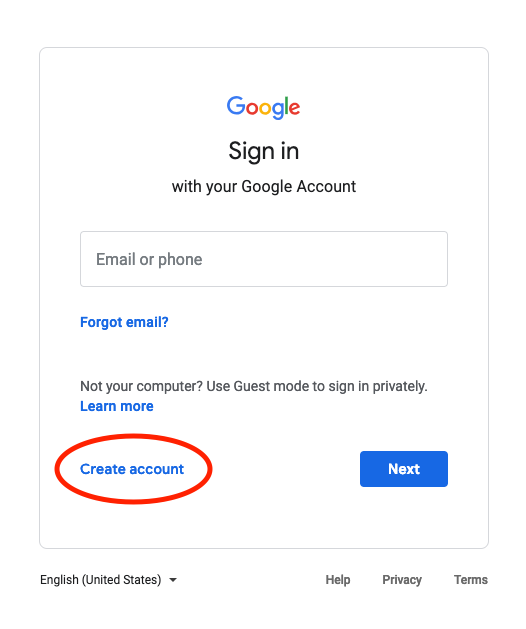
Step 2
Fill in your information and click on “Use my current email address instead”
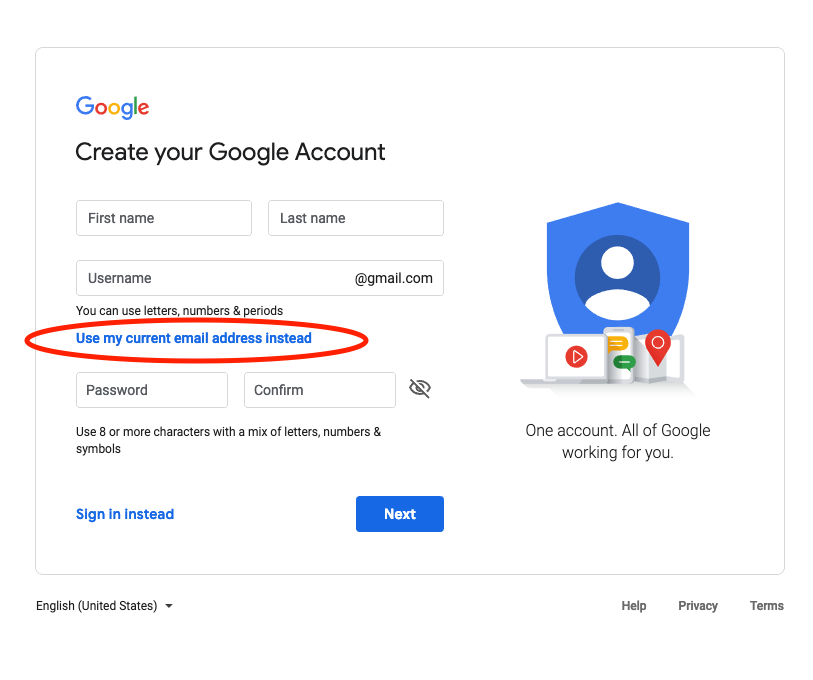
Once you have all filled with a password that you have saved where you won’t lose it. Click “Next”.
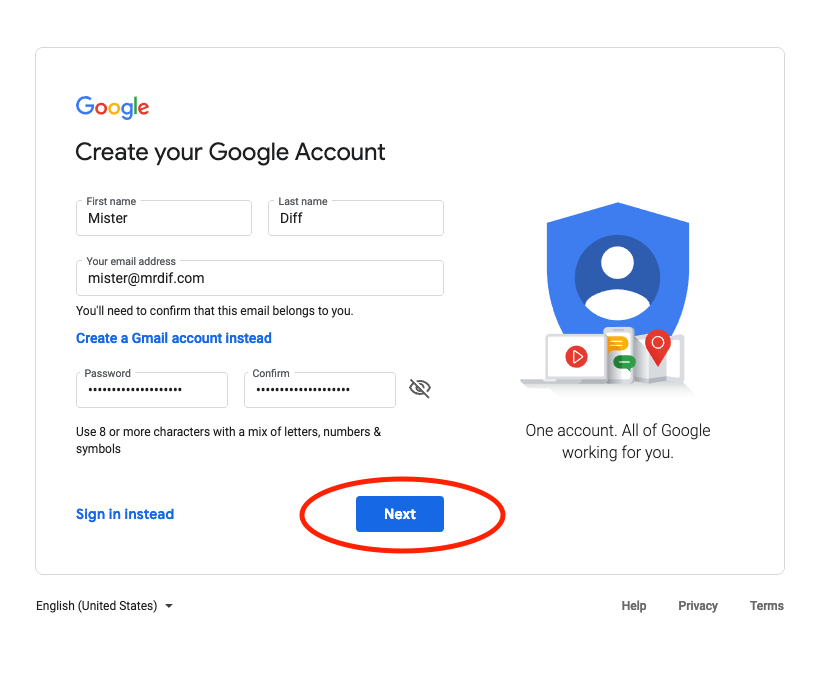
Step 3
Retrieve the verification code sent to your email. Remember it will be sent to your work email. Not your personal Gmail address if you already have one. Drop in your code into the form and click “verify”
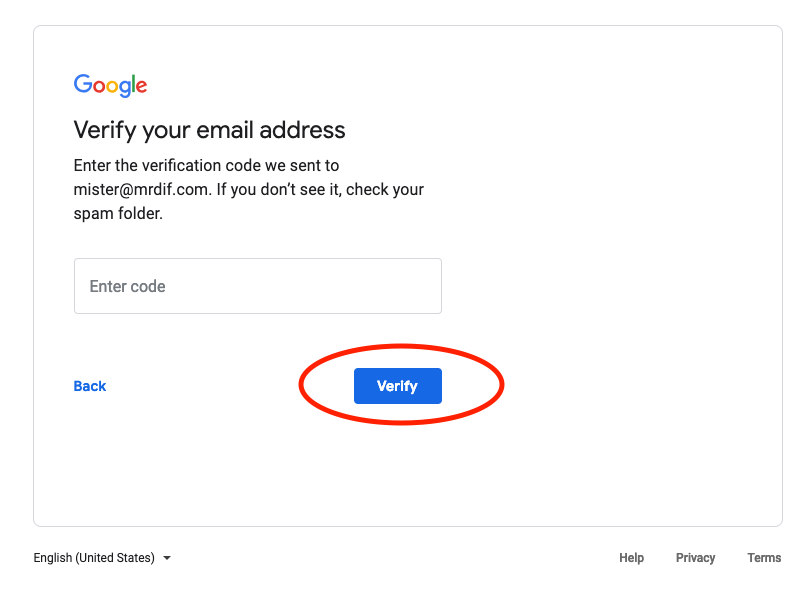
Step 4
Google is now going to ask you to verify yourself. This is actually how they’ll help you recover the account if you ever lock yourself out. Note that you can give them false information for your birthday but if you do, keep track of it or you could find yourself locked out for good.
Now that you have a Google Account, check out some tips for Google Sheets.