Open Multi Page Pdfs in Illustrator
This script worked wonders for me in Adobe Illustrator CS to open multi page pdfs in Illustrator with each page of the pdf ending up on it’s own artboard. I’ve also tested it and it works well on Illustrator CC to import multiple pages from a pdf into Illustrator as well.
Here’s how to use the script to open all the pages of your pdf.
-
- Pick up the script from Ai Scripts.
- Once you have downloaded the script, move it to your “/lllustrator CC/Presets folder”
![]()
-
- Then you just access the script via File > Scripts
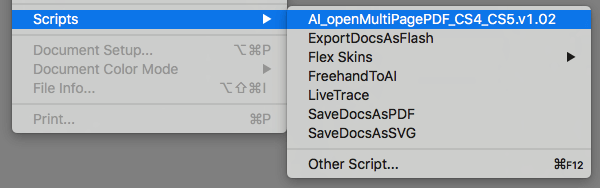
-
- Set your file path to the pdf file you want to import to Illustrator.
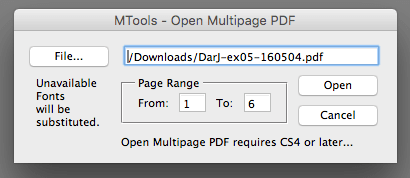
- And the Illustrator script gets to work:
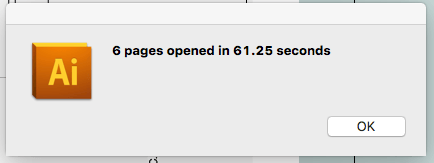
The result in Illustrator is a single file with artboards for each imported page of the pdf document.
When Illustrator Updates
When you upgrade your version of Illustrator by downloading the latest version from Adobe you might notice the script missing. You’ll need to go to your applications folder and move (or copy) the script file to the same “Scripts” folder.
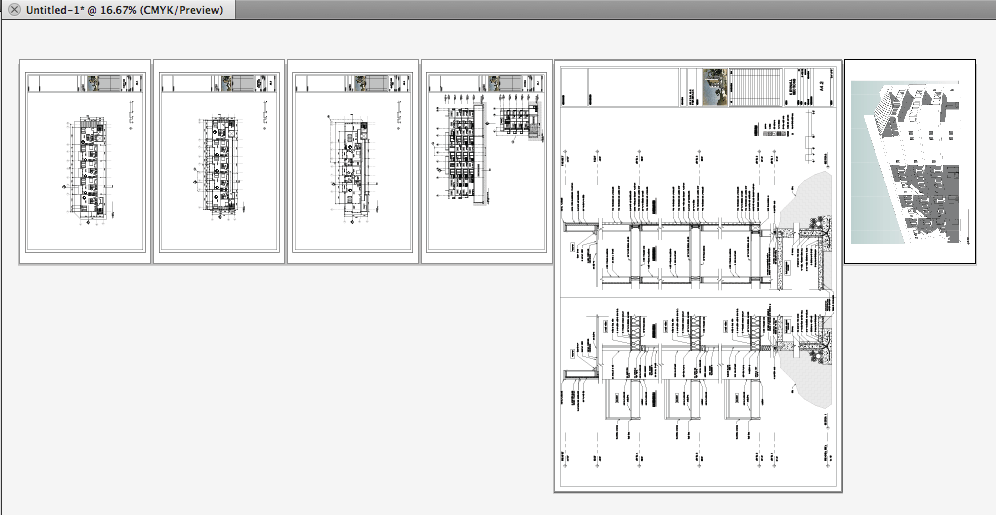
Editor’s note (Feb 18th, 2018): Tested this in the new Adobe Illustrator 2018 CC (Illustrator Version: 22.0.1) and it imported a 21 page pdf in about a minute and half.
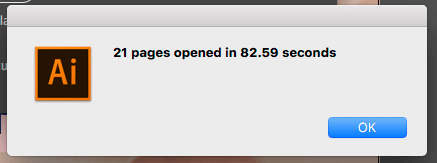
Editor’s note (November 14th, 2017): Tested this in the new Adobe Illustrator 2018 CC (Illustrator Version: 22.0.0) and it’s working well.
Editor’s note (February 18th, 2017): Tested this in Adobe Illustrator 2017 CC (2017.0.2 Release) and it works! Remember to set the number of pages you want imported as it defaults to a page range of “From: 1 To: 1 ” pages.
Editor’s note (June 15th, 2016): Actually I’ve tested this in Adobe Illustrator 2015 CC (2015.21 Release) and it works there as well!

I can’t seem to find the 2017 release?
The existing download on Ai Scripts is working fine for me on Adobe Illustrator 2017 CC (2017.0.2 Release). I’d suggest giving it a try.
I reckon 21.1.0 has broken it.
Just tested it. Still working in Illustrator CC 21.0.2. but it does look like there’s an update available from Creative Cloud. I’ll download it and give it a try.
Tested in 21.1.0 and still working. 🙂
5