Take Screenshots on the Mac Like a Boss
Want to lay down the law with your Mac make it cough up the screenshots on the Mac you need. Let’s start with the best way to screenshot.
How to take a screenshot of a selected portion of your screen and copy it to your clipboard
Do this instead of filling up your desktop with random screenshots crap.
- Press Control-Shift-Command-4. The pointer changes to a crosshair.
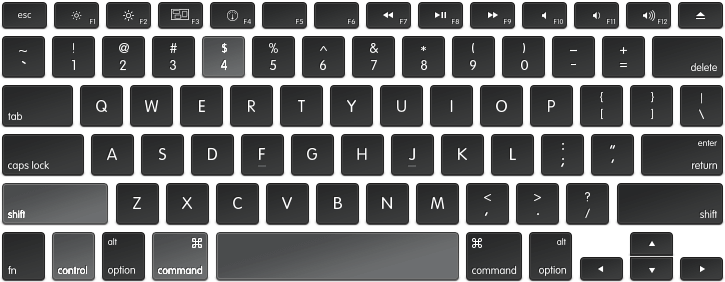
- Move the crosshair to where you want to start the screenshot, then drag to select an area.
While dragging, you can hold Shift, Option, or Space bar to change the way the selection moves.
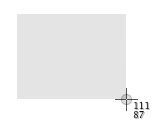
- When you’ve selected the area you want, release your mouse or trackpad button. To cancel, press the Esc (Escape) key before you release the button.
- The screenshot is on your clipboard. No file is saved to your desktop.
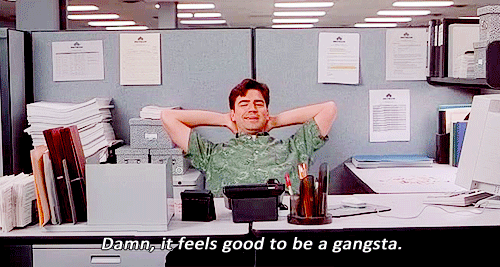
How to take a screenshot of a selected portion of your screen and save it to your desktop.
- Press Shift-Command-4. The pointer changes to a crosshair.
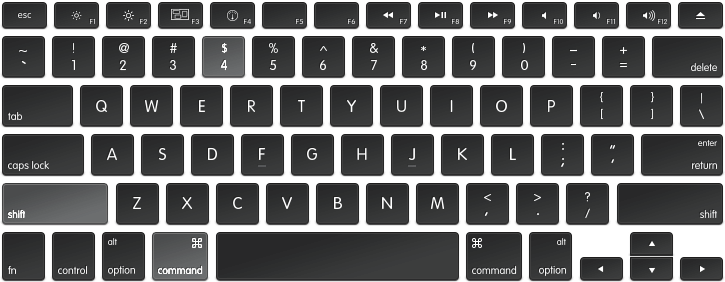
- Move the crosshair to where you want to start the screenshot, then drag to select an area.
While dragging, you can hold Shift, Option, or Space bar to change the way the selection moves.
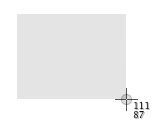
- When you’ve selected the area you want, release your mouse or trackpad button. To cancel, press the Esc (Escape) key before you release the button.
- Find the screenshot as a .png file on your desktop.
How to take a screenshot of a specific window
- Press Shift-Command-4. The pointer changes to a crosshair.
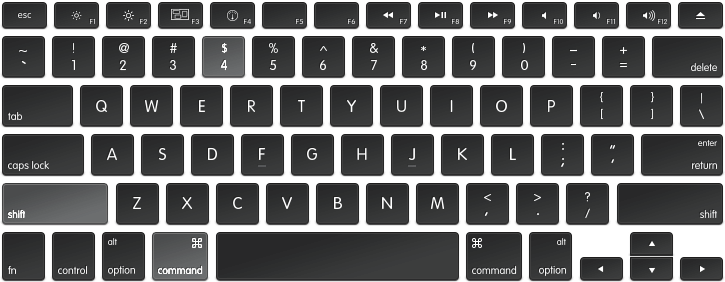
- Press the Space bar. The pointer changes to a camera.
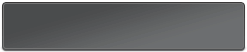
- Move the camera over a window to highlight it.

This works with windows in the Finder and most apps.
- Click your mouse or trackpad. To cancel, press the Esc (Escape) key before you click.
- Find the screenshot as a .png file on your desktop or add in Control and copy it to your clipboard.
Basic Screen Shot
How to take a screenshot of your entire screen
- Press Shift-Command (⌘)-3.
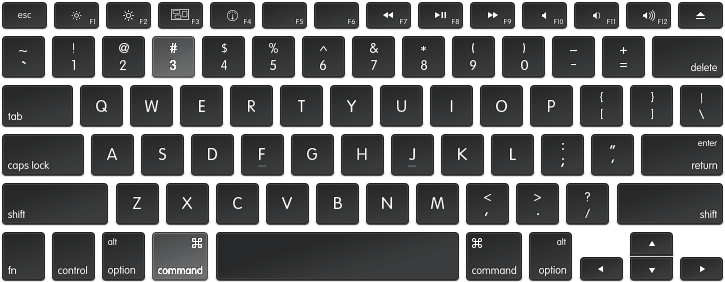
- Find the screenshot as a .png file on your desktop.
More Screenshot Domination
- How to change the default location of your screenshots so they don’t clutter your desktop.
- The free best Chrome Extension for screenshots in the browser is
Awesome Screenshot.Comes with some nice quick markup tools as well.

Editor’s note: Image replaced because actually you might want to skip these markup tools, nice as they are.
Editor’s note (February 27th, 2017): Matt Mullenweg, Founder of WordPress, mentions on his blog that there are some sketchy things going on with Chrome extensions. In fact, he names Awesome Screenshot. He recommends BlipShot. No quick markup tools but it seems to work faster than Awesome Screenshot. Maybe because it doesn’t have bots in it!
Editor’s Update: Screenshot on the Mac Using Chrome
As of Chrome version 59 you can now take full-page screenshots on the Mac from the Chrome browser’s development tools. It’s pretty easy. Here’s how to take the full page screen shot:
Firefox has a similar utility in the developer version. Finally you may have better luck with Paparazzi, a stand-alone app for full page website screenshots on the Mac.

https://developers.google.com/web/updates/2017/04/devtools-release-notes#screenshots for full webpage screenshots via Chrome developer tools
Even more Mac screenshot madness (in a good way here): https://conversion-rate-experts.com/screenshots/